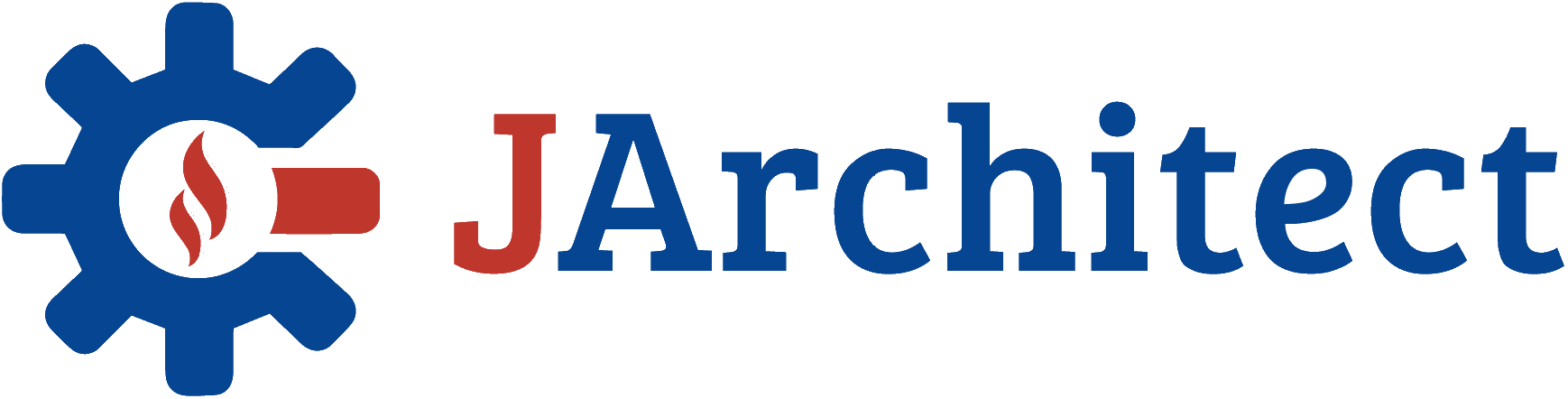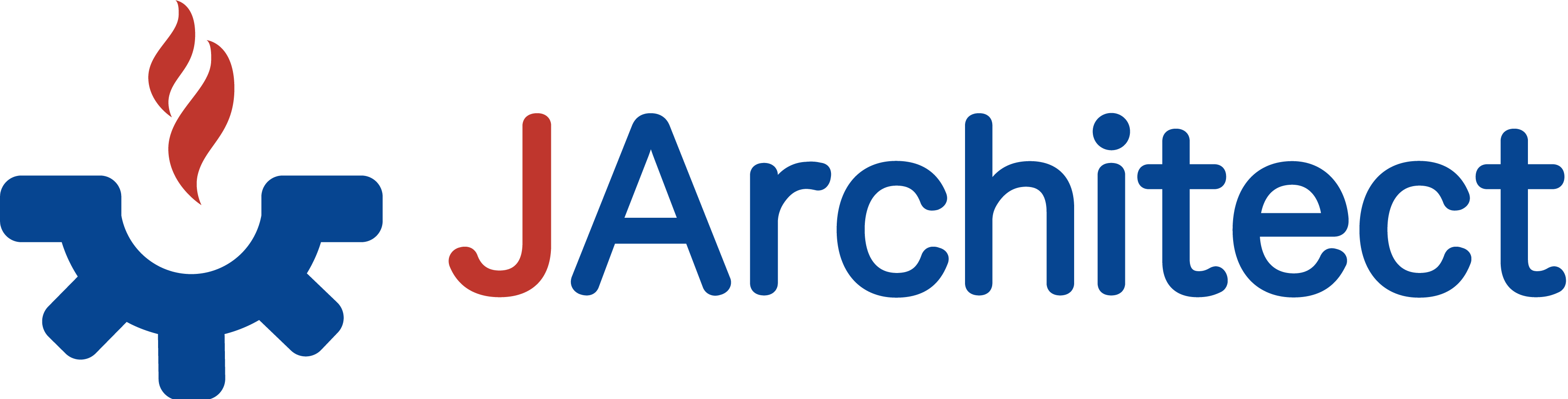- Documentation
- Getting Started
- JArchitect Analysis
- JArchitect Plugin for Sonar
- Code Rule and Query
- JArchitect Features
- Build Process Integration
- Code Metrics Definitions
- Code Coverage FAQ
- Trend Monitoring
Validating CQLinq Code Rules
- Checking if there are Rules Violations
- Rules Explorer and Rules Edition
- Focusing on Recent Code Rules Violations
- Rules Execution Options
One popular aspect of the tool JArchitect is the integration of the tool into the Continuous Integration build process. Every morning the team leader gets an up-to-date report telling if some coding rules written with CQLinq have been violated within the last 24h.
Checking if there are Rules Violations
The developer gets permanently informed of CQLinq rules validation status thanks to a JArchitect progress circle located in the bottom-right corner of the VisualJArchitect.
 green, means that all CQLinq rules are validated,
green, means that all CQLinq rules are validated,
 yellow, means some activated CQLinq rules are violated,
yellow, means some activated CQLinq rules are violated,
 red, means:
red, means:
- some critical CQLinq rules are violated or
- some activated CQLinq rules or queries don’t compile or
- some activated CQLinq rules or queries have an execution problem (exception thrown or time-out)
 blue + progressing, means that the code is currently loaded by JArchitect,
blue + progressing, means that the code is currently loaded by JArchitect,
 blue + progressing + turning chevrons, means that the code is currently analyzed by JArchitect,
blue + progressing + turning chevrons, means that the code is currently analyzed by JArchitect,
-
 grey, means that no JArchitect project is currently loaded.
grey, means that no JArchitect project is currently loaded.
On the JArchitect Dashboard, you can see the number of rules violated and the number of rules violations.

Notice that Rules Violated, Critical Rules Violated... are links. When clicked, the related rules or queries are listed in the Queryies and Rules Explorer panel.
Rules Explorer and Rules Edition
The CQLinq Explorer lists all rules grouped by categories…

…and by clicking a rule you can jump to the CQLinq edition panel, where you can edit the rule and see culprit methods or classes that violate the rule.

Of course double clicking a culprit method or class lets jump to its source code declaration.
Focusing on Recent Code Rules Violations
On a large legacy code base, JArchitect will likely report thousands of code violations. JArchitect proposes the possibility to focus only on recent code rules violations. Only violations that occur on code elements added or refactored since the baseline for comparison will be reported.
Hence this feature represents a way to prioritize the rules violations be reducing significantly the number of violations reported to focus only on recent ones. To activate this feature, both on rules violations reported in the interactive UI and in the report, just tick the box Recent Violations Only on the Dashboard. A baseline for comparison needs to be defined to get this feature working.